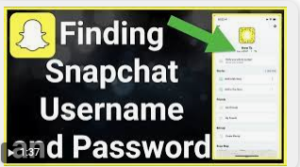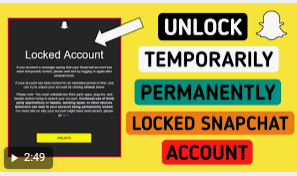How to Remove Viruses From Your Computer
1-Get your antivirus back on track
You antivirus has allowed malicious software to enter your computer. There is a small chance that, with your help, he will succeed in driving it away. At the bottom right of your screen is a small drawing symbolising you antivirus. Here are the icons of some popular anti-viruses:
Click on the icon symbolising you antivirus and read the information displayed. If it alerts you that it is no longer able to protect your computer, go to step 3. If no alert appears, go to step 2.
If you antivirus requires payment of a monthly payment, it means that while awaiting payment, some functions are restricted. Paying could restore full effectiveness to your antivirus. Be aware, however, that there are effective free anti-viruses available today that can replace paid antivirus.
Don’t hesitate to replace yours (see step 3). If you antivirus warns you that its “virus definitions” are not up to date, it means it has stopped receiving the virus scans of circulating viruses needed to identify malware.
If your antivirus downloads the latest virus definitions, it may be able to neutralise your virus. These updates are daily and automatic. If your computer missed them, it’s probably because it hasn’t been connected to the Internet for a few days.
Connect it and search the menus of you antivirus to start the update. Wait a few minutes, then verify that the alert clears, and go to the next point.
2 – inspect your computer in depth
Antivirus programs constantly monitor suspicious movements on your computer: they offer “real-time” protection. But sometimes little bits of malware slip through the cracks. Anti-viruses have a second weapon: scrutinising every corner of your computer.
This check drastically slows down the computer. It lasts a few tens of minutes, sometimes even a few hours, but it is recommended to hunt viruses that permanent protection has not detected. Open your antivirus and look for the “full scan” (or “smart scan”) key. Press this key and be patient.
At the end of the process, if a virus is found, your antivirus will offer to remove it, or to quarantine it – which is to prevent it from working. Accept the recommendation of your antivirus and restart your computer.
If the symptoms do not go away after a few hours, it probably means that you antivirus is not armed to fight the virus that has infected your computer. In this case, go to the next point.
3 – Remove your old antivirus
Antivirus cannot coexist: they would neutralize each other. Before installing a new antivirus, it is therefore imperative to remove the old one. To achieve this, the method varies slightly depending on your version of Windows, which you can identify here.
If your PC has Windows 10 Click on the “Start” button at the bottom left of the screen, then on the “Settings” button, located just above (symbolized by a cogwheel). Click on “Applications”, expand the list and find the name of your antivirus.
Click on it, then on “Uninstall”, and let yourself be guided. Note, if you are using Microsoft’s antivirus (Windows Defender), its uninstallation is impossible: you just have to deactivate it. Normally, Windows will take care of this automatically when you install another antivirus, but sometimes it does not work as expected.
Fortunately, there is a manual method to disable Windows Defender, it is explained on the Microsoft site.
Can’t remove your antivirus? There are two common reasons for this. You may not have full control of your computer: make sure you are the administrator of your computer (see this “step by step”).
If you are not an administrator, contact the person who made the initial settings for your PC. If you are an administrator, it is possible that the virus is embedded in your computer to the point of paralyzing certain functions. In this case, go to step 5.
4 – Install a new antivirus and inspect your PC
The first thing to do is choose an antivirus. Several American media offer comparative tests: PCMag and Tom’s Guide. You can also consult the tests of the independent German research institute AV-Test. These three sources recommend the free version of Avast,
available here. Ideally, download Avast from an uninfected computer, to a USB flash drive that has not been in contact with your PC before the virus appeared. Start the antivirus installation and let yourself be guided.
Allow Avast to download the latest virus definitions and search the software menus for the “Full Scan” button. Click on it and wait for the scan to complete. If a virus is found, agree to quarantine or remove it.
5 – What to do if the virus persists?
Your antivirus still does not detect any threats? On the contrary, he spotted a virus, he even said he removed it, but the symptoms persist? You should consider the possibility that your problem is not due to a virus.
Over time, for example, it is common for PCs to slow down a lot, especially when installing a number of programs, even more so if the computer’s memory is full of documents.