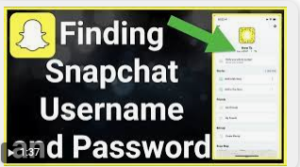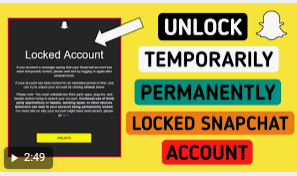How to create an animation in Flash
Flash is the most common animation format for the Internet and even for other media like television. It is quite easy to make a simple Flash animation, because current animation software offers a whole host of tools to simplify the whole process.
If you have an idea for an animated film to create in Flash, you can make it into a preview-able sketch in a matter of hours.
Frame-by-frame animation.
This technique is considered the most traditional basis of animation, in which each frame contains the image of the one preceding it except that it is slightly modified. When the frames are displayed one after the other, the resulting image appears to be moving.
This way of doing things is the one that has been used since the beginnings of traditional manual animation and requires much more time than the so-called “interpolation” technique (see the following sections). Flash will produce animation at 24 frames per second (or 24 FPS) by default.
This means that a second will contain 24 images, which do not have to be necessarily different from each other. You can adjust this number to suit your needs, and many animations actually only use 12 frames per second.
However, you should know that a scrolling speed of 24 frames per second will make your animation appear very smoothly.
Install Flash Professional.
There is a wide variety of Flash animation programs, but the most advanced of them is “Adobe Flash Professional CC”. You can install the trial version for free, but you can also use another product if you are not tempted to purchase Adobe.
The remainder of this article will refer to “Flash” for using Adobe Flash Professional as well as any other similar software.
Create your designs.
A frame-by-frame animation requiring several frames having only small differences between them, you will have to do them all by hand. You can draw them all from the start or as you progress. You can also use the Flash editor to draw them directly in your project or make them with your favorite image creation program.
If you want to change the size of your images without sacrificing quality, it will be better to create them as vector drawings rather than as a bitmap. Vectorized images will redraw themselves without rasterization or loss of quality if their size were to be changed.
Bitmap designs are the traditional images that you are probably more accustomed to seeing every day (Photos, icons or the like, etc.). They will deteriorate by pixelation effect if you change their size.
Create your first frame.
When you start Flash, you will see a white background and a blank timeline appear. This will populate automatically as you add images. You will be able to interact between the background layer and the drawing ones in the same way as you would with Adobe Photoshop.
Create a basic background for your animation before inserting your image. Rename the first layer to “Background” then lock it. Create a second layer and give it whatever name you want. It is on this layer that you will create your animation.
Add your design to the canvas for the first frame. You can either import it from your computer or use the built-in Flash software tools to draw it directly with this program.Your first image will be a “primary frame”. Primary frames are those that will contain an image and form the backbone of your animation.
You will need to create a new one each time you change your image. Primary frames are marked with a black dot in the timeline. You don’t necessarily have to put a new image in every frame. You can achieve good animation by applying a primary frame every four or five secondary frames.
Turn your drawing into a symbol.
By converting your drawing into a symbol, you can easily include it multiple times in a raster. This is especially useful if you need to create multiple objects such as fish in an aquarium. Select your entire design.
Right click on it then choose the “Convert to Symbol” option. This will add the image to a library that you can quickly access later. Erase the drawing. Do not worry ! You will put it back on stage by dragging the object that represents it from your library.
You can easily add multiple instances of the same drawing to your sequence!
Create your second primary frame.
After adding a few empty secondary frames, you are ready to create your second primary frame. Among other things, you have two possibilities to do this: copy your existing primary frame and apply some modifications to it or create an empty one and insert a new image to it.
The latter procedure will be preferable if you are working with objects created with another program and if you have used the drawing utilities of your Flash program, use the first method.Press F6 to create a primary frame with the content of the previous one.
To create an empty primary frame, right click on the last frame of your timeline then select “Insert empty primary frame”. All the content of the previous sequence will disappear (but will be stored). When you have created your second primary frame, you will need to make some modifications to your image to give it the effect of movement you are looking for.
If you are working on your drawings with Flash software, you can use its transform tool to change aspects of your drawing, such as a character’s arm made out of strokes.
you insert a new drawing in each primary frame, you must place it in the same place as the previous one or at least that its new location follows a correct positioning logic on the screen, so as not to cause any effects unwanted skipping between frames.
Repeat the process.
Now that you’ve created two primary frames, let’s go. You can continue by repeating the same process until the end of your animation. Add a few empty secondary frames between each primary frame, while making sure that the movement of the object appears continuous.
Make small, incremental changes.
Your animation will look a lot smoother if you only make very slight edits on each primary frame. If you want to move the arm of a character made of lines, your second primary frame should not represent the end of the movement, but an intermediate position.
Use these intermediate frames to represent the transition from the start of the movement to its end. Your animation will be even more fluid.