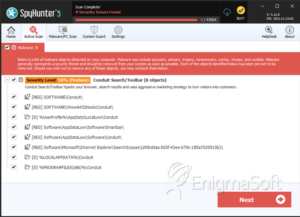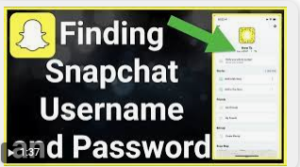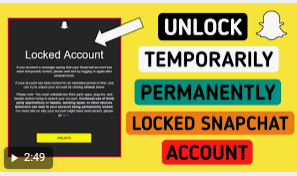What is Conduit?
Conduit is a browser hijacker installed on your browser
without your knowledge. It usually comes with the third-party applications you
install over the web.
Even if you delete the application, Conduit never leaves
its place till you perform manual removal.
Conduit is not a virus but it consists various malicious
traits that affect your browser experience, usually by slowing down your browser
and changing the search engine.
How to Remove Conduit Search?
Let’s get back to the topic. So here are the steps that
you
need to follow in order to get rid of Conduit search.
Remove unwanted and malicious programs
First, open the “uninstall”
menu
Using the Start
button, open the Control Panel
From the “Control
Panel” go to “Uninstall a program”
under the “programs” menu
Remove all the recently installed or unused programs from
the “programs and features” menu.
You can find all the recently installed programs in the “Installed on” option.
Uninstall Search Protect by Conduit:
Open the Run dialogue box using “Windows+R”
Now, type the “appwiz.cpl”
and hit the Enter button
From the currently installed programs, you can find the
programs you want to delete
In the list of currently installed programs, tap on
Search Protect and click Remove or Uninstall
Follow on-screen instructions
Once the removal is complete, restart your computing
device.
Remove Conduit folders, files, and image files:
First, openC:\Program Files (x86) or C:\Program Files
Open the Run dialogue box
Type Control Folders and thenhit Enter
From the Folder Options>>View>>Show Hidden files, folders, or drivers
Unselecttheoption Hide protected operating system files
Click Apply and then Ok
Again Press the Windows+R to open the Run dialogue box
Type any of the following locations given below, press Enter
Backup Windows Registry:
Press Windows+R
open the Run menu
Now type Reged
and press Enter
In the User
Account Control menu, click Continue
Now, from the File menu, click Export
From the File
Name box, rename the file with a new name
Choose the location where you want to save
the Registration Entries (.reg) file.
Click Save
Delete the Conduit related registry files:
Open the Run dialog box with Widows+R command
Type Regedit and then hit Enter
Click Continue on the User Account Control window
Navigate to the below-given locations and remove the Conduit related entries. Delete every entry by right-clicking on it.
Click Find from Edit menu
Now from the Find menu, next to Find What and type Conduit
In the Look at the menu, choose Keys, values, and Data
Tap Find Next
You will see the results on the right-hand side of your screen
Now from the Edit String window, delete the value or data under the Value data section
Click Ok
Press the key “F3” to search for more entries
From the File menuclick Exit.
Reset the Browser Settings:
For
Internet Explorer:
First, close all the running apps and programs
Open Internet Explorer and open Tools menu
Under the “Tools”
option select Internet options
Now open the Advanced
tab
Click Reset in
the option of the Reset Internet
Explorer Settings
Now, in the Are you sure you want to reset all Internet Explorer
settings?, click Reset.
Once the settings are restored to the original form,
click “Close” and then OK.
Restart your device to apply the changes.
For Google Chrome:
Click in the menu
icon from the address bar
Open Settings
using the drop-down menu
Now from the Settings
page, open Advanced link
Click Reset
from the bottom of the page
For Mozilla Firefox:
Go to the “help” menu
Click “troubleshooting
information”
Select “Refresh
Firefox”
Tap on “Confirm”
Click “Finish”
Once you are done doing all the steps, you
need to reboot your device to clear up the internal memory and you will see the
Conduit is no more present on your browser. In addition, while installing a
third-party application, do not forget to check the security status.