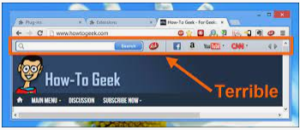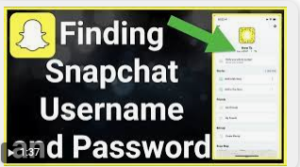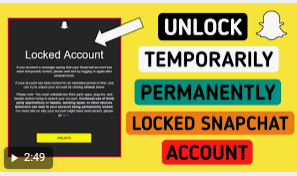How to Remove Ask Toolbar from Different Platforms
Ask Toolbar can be really annoying if it gets installed
unknowingly. It belongs to the “BHO: Browser Helper Add-on” category, that may
get installed with
third-party software without any prior information. The Ask Toolbar hijacks
your browser and changes the search engine to “Ask.com”’
So, Make sure you thoroughly check the applications while
installing as you are more likely to install many unwanted toolbars such as Ask
toolbar that is not exactly a virus but malicious to a great extent and can
amend the browser settings. Mainly, it replaces the default search engine and
can only be removed manually.
Here are ways that you need to remove “Ask Toolbar” from different platforms such as different Windows or
Brower versions.
From Windows 7:
Open the “Control Panel” from the “Start” menu
Tap “Uninstall a program” that is available under “Programs”
Now, choose “Ask Toolbar” from the list of programs
Click “remove”
From Windows Vista:
First close all the
browsers
Open the “Start” menu and then go to “Control Panel”
Now select “Programs” and then “Uninstall a program”
Select look for the Ask
logo and choose “Ask Toolbar”
Choose “Uninstall” and then “Continue” to delete.
For Windows XP:
Open “Start” menu and choose “Control
Panel”
Click “Add/Remove Programs”
Now choose the program that
has the Ask logo and the text “Ask
Toolbar”
Select “Change” or “Remove”
For Windows 8:
Click Win +C (Charm bar)
and then “Settings”
Choose “Control Panel”
Select “Programs and features”
Now select Ask Toolbar and delete it.
Remove from Ask
Toolbar from Internet Explorer:
First, open the “Internet Explorer” on your device and
choose “Tools”
Now from the prompt screen,
select “Manage Add-ons”
From the Manage add-ons,
look for Ask Toolbar and remove the checkbox from the Enabled option.
Click on Search Providers and set any other
search engine as your default search providers.
Next select Ask Search and
then Remove to uninstall the Ask Toolbar
Restart Internet Explorer.
Removing Ask toolbar
from Mozilla Firefox:
Open “Mozilla Firefox” and access the “Extensions” option
Now, go to Ask Toolbar from the list of add-ons.
You will provide get two
options namely: Remove or Disabled. Choose
any of it.
Now, go to Help and then Troubleshooting.
At last, “Reset” Firefox.
Disabling Ask Toolbar
from Google Chrome.
Start Google Chrome and click the icon from the top right corner
Now, access Settings from the menu bar
Open Extensions from the left-side menu, just above the Settings.
Remove the checkmark from
the “Enabled” option, to “Disable” the toolbar.
Tap on Recycle Bin, next to Enabled
option.
Open the Chrome menu by clicking on it. Select Settings.
Now, select Manage Search from the Search option
Choose any other search
engine from the list and set it as the default search engine.
From the list, choose “Ask Search” and remove it by tapping
“X”