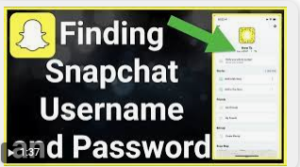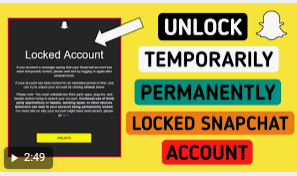Urgent work, a sudden need… and a laptop that won’t start. If the failure never happens at the right time, it is not inevitable: a few simple actions are sometimes enough to reason with a capricious computer!
Check that the power cord is properly plugged in! If so, try plugging the computer into another outlet, or plugging another device into the outlet to control the outlet.
Fixing a laptop that won’t start: the first emergency step
With a laptop, there is a very simple manipulation to perform. Unplug your computer, and remove the battery. Then press the power button for a good minute: this operation resets all the components, a sort of “reset”. Finally, reassemble the battery and try to start your computer normally.
Laptop starts up, but shuts down?
If your laptop starts up but turns off immediately, try restarting in safe mode. Unplug all network devices and cables, then restart: When the computer turns on, press the F8 key several times. With the keys of your keyboard, you can then “Restore the last known configuration” in “Repair your computer”. If your session then starts normally, there is a problem with the device or with an update. Uninstall the most recent programs and updates, or test your devices one by one.
Always nothing
Diagnose! Remove all external devices and cables from the computer. Connect then disconnect the power cable, remove and replace the battery. With each different setup, press the power button: watch for lights and sounds.
No noise, no light
No power is reaching your laptop. Change the battery or the AC adapter.
Flashing lights or beep without starting
This is a hardware failure: contact the manufacturer, or check their website for a more in-depth diagnosis. If you can, open the computer. Take out, clean and replace the components one after the other.
Flashing lights, then fan noise without starting
Conflict or component failure! Plug in an external display to check if your laptop screen is problematic. Otherwise, restore the original configuration by attempting to boot from the installation CD. Unsaved data will be lost.
Error message on black screen
Search the Internet to understand the content of the message. Depending on the location, follow the instructions, or contact the manufacturer. You can also attempt to boot in safe mode, or to reinstall the system with the installation CD.
Blue screen or incessant restarts
Start your laptop in safe mode. Enter the advanced options, and disable the automatic restart in case of failure, then restore a previous configuration in “Repair your computer”.